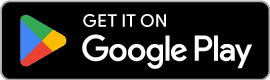Signing up with an invite from your employer
Get started and unlock your workplace food benefits.
Signing up with an invite from your employer (recommended for employees)
If your employer has invited you to Cubbi, check your inbox (or junk folder) for a verification email from hello@cub.bi.
Step 1: Open your email invite and click "Verify Account"
Not seeing an invite? Ask your office admin or Cubbi Support (587-871-5658)

Step 2: Confirm your contact details and click "Next"
After clicking on “Verify account”, you will be brought to a page to confirm your contact details and opt-in to Cubbi promotional messages.

Step 3: Enter your phone number for verification and input the code sent via text
The next step is to enter your phone number, and verify it. If you do not wish to enter your phone number or do not have one that can be used, please contact support@cub.bi for a manual verification.

Signing up without an invite
Don’t have an invite? No problem—you can sign up manually through the mobile app or desktop portal.
Signing up without an invite (Mobile App)
Don’t have an invite? No problem—you can sign up manually through the mobile app or web browser (next section).
Step 2: Tap "Create Account" and enter your phone number for verification
If you do not wish to enter your phone number or do not have one that can be used, please contact support@cub.bi for a manual verification.

Step 3: Fill in your contact details and select your notification preferences
Enter your contact details and opt-in to Cubbi promotional communication if you’d like to be notified of new restaurants, promotions, and more. This can always be changed in the notification settings later.

Step 4: Find your workplace by typing your company name
The next step is to search for your workplace! Begin typing and you will see your business.
Can’t find it? Contact your administrator or support@cub.bi for assistance.


Step 5: Enable push notifications for order updates, discounts from your employer, and catering invites.
Finally, be sure to enable your push notifications for delivery notifications, catering invites, newly added discounts, order reminders, and more! This can always be changed later.
Note: Many employers provide meal discounts to support HR initiatives. Enable push notifications to stay updated and never miss a deal!

Signing up without an invite (Desktop)
Don’t have an invite? No problem—you can sign up manually through the web browser.
Step 1: Visit the Cubbi Web Dashboard to create your account
Step 2: Enter your phone number for verification and input the code sent via text.
If you do not wish to enter your phone number or do not have one that can be used, please contact support@cub.bi for a manual verification.

Step 3: Fill in your contact details and select your notification preferences
Enter your contact details and opt-in to Cubbi promotional communication if you’d like to be notified of new restaurants, promotions, and more. This can always be changed in the notification settings later.

Step 4: Find your workplace by typing your company name
The next step is to search for your workplace! Begin typing and you will see your business.
Can’t find it? Contact your administrator or support@cub.bi for assistance.


Step 5: You're all set!
Updating your account
Keep your account information up to date.
Accessing your account
To access your profile details, tap the “Profile” on the bottom right corner to head to your profile where you can view discounts, and other key pieces of information about your profile.

Updating your personal information
To access your profile details, tap the “Profile” on the bottom right corner to head to your profile where you can view discounts, and other key pieces of information about your profile.


Changing your email address or phone number
To update your email address or phone number, head to your account information and tap on the information you want to update:


Changing your delivery location
Ensure your meals are delivered to the right place.
Go to your "Profile" page and select "Default Location"
To change your delivery location, head to your profile, and tap on “Default location”.

Changing your delivery location
Search for the location you’re looking for, tap the location, then tap “Select location” to apply the change.

Updating your payment methods
Easily manage your payment options.
Go to your "Profile" page and select "Payment Methods".
To update your payment methods, head to your profile and tap “Payment methods”.

View, remove, or add new payment methods
Here, you will see all your current payment methods, can remove them, and can add new ones.


Managing your notifications
Customize how and when you receive alerts.
Go to your "Profile" page and select "Notifications"
To manage your notifications, head to your profile, and tap on notifications:

Customize your email, SMS, and push notifications for various types of updates
Once you reach your notifications page, there are several different notifications you can enable or disable:
Order Updates – Get notified about deliveries and cancellations.
Order Reminders – Customize reminders for upcoming orders.
Promotional Offers – Be the first to know about new discounts and deals.
Discount Alerts – Get notified when your employer adds a new discount to your Cubbi Wallet.
Grab 'n Go Notifications – Get alerts when new Grab 'n Go items are stocked.
Review Requests – Receive reminders to leave meal reviews.

Still need Help?
The all-in-one food platform for businesses.
Blog
COMPANY
SUPPORT